632Uploads
265k+Views
40k+Downloads
Primary science

Exoskeletons and Endoskeletons Digital Venn Diagram - Distance Learning
An interactive digital Venn diagram covering the features of exoskeletons and endoskeletons. A great interactive activity for comparing and contrasting these two types of skeletons.
Includes the following:
➸ Venn diagram blank template
➸ Features of exoskeletons and endoskeletons information boxes
➸ Venn diagram solution
How to use:
Click on the links in the downloadable document to access the resources.
In the browser window that opens click on the ‘make a copy ‘ button.
The file will open in Google Slides.
Share the file individually with students, download it or add to Google Classroom for students to access.

Exoskeletons and Endoskeletons Venn Diagram
The exoskeletons and endoskeletons Venn diagram graphic organizer is a great way for students to compare and contrast the characteristics of these two types of skeletons.
Includes two versions:
Version 1. Students cut and paste labels onto the correct part of the Venn diagram. Version 2. Students write the correct statement into boxes on the Venn diagram.
Also includes a bonus word search and comes with an answer key.

Plants and Animals Digital Venn Diagram - Distance Learning
An interactive digital Venn diagram covering the features of plants and animals. A great interactive activity for comparing and contrasting these two types of organisms.
Includes the following:
➸ Venn diagram blank template
➸ Features of plants and animals information boxes
➸ Venn diagram solution
How to use:
Click on the links in the downloadable document to access the resources.
In the browser window that opens click on the ‘make a copy ‘ button.
The file will open in Google Slides.
Share the file individually with students, download it or add to Google Classroom for students to access.
Clipart by:
Ron Leishman
Digital Toonage

Plants and Animals Venn Diagram
he plants and animals Venn diagram graphic organiser is a great way for students to compare and contrast the characteristics of these two categories of organisms.
Includes two versions:
Version 1. Students cut and paste labels onto the correct part of the Venn diagram.
Version 2. Students write the correct statement into boxes on the Venn diagram.
Also includes a bonus word search and comes with an answer key.
Clipart by:
Ron Leishman
Digital Toonage

Microscopes Boom Cards™ - Distance Learning
The Microscopes Boom Cards provides students with a fun, interactive way to review and consolidate their knowledge of the different parts of a microscope as well as calculating magnification.
Includes the following topics:
➸ part of a microscope
➸ calculating magnification
How to use:
Click on the link provided to access the Boom Cards™deck.
This will redirect you to the Boom Learning™ website.
Select the ‘Redeem’ option.
This will prompt you to set up an account [If you don’t already have one].
If you already have an account simply sign in to access your new deck of Boom Cards™.
Preview the cards: Microscopes Boom Cards™
The PDF includes links that you click on to access the Boom Cards™ deck you have purchased.
Using Boom Cards: To use Boom Cards, you must be connected to the Internet. Boom Cards play on modern browsers [Chrome, Safari, Firefox, and Edge]. Apps are available for Android, iPads, iPhones, and Kindle Fires.
For security and privacy, adults must have a Boom Learning account to use and assign Boom Cards. You will be able to assign the Boom Cards you are buying with “Fast Pins,” [play provides instant feedback for self-grading Boom Cards]. Fast Play is always a free way for students to engage with Boom Cards decks. For additional assignment options you’ll need a premium account. If you are new to Boom Learning, you will be offered a free trial of our premium account.
Using Fast Play The quickest way to begin is to assign Boom Cards. Simply choose a deck from your Library, select the Actions drop down menu, and select Fast Pin. You’ll be presented with a 4-digit code and a short URL that you can share with your students they will then be taken to the deck of cards you’ve assigned.
Assigning Boom Cards in an LMS [Google Classroom, Schoology, SeeSaw, Canvas, Moodle, Powerschool, Class Dojo, Microsoft Teams and more]
Clipart by:
Science Demo Guy
Ron Leishman
Digital Toonage

States of Matter Card Sort Cut and Paste Activity
An engaging cut and paste graphic organizer to support the study of different examples of the states of matter. Students cut out each of the examples. Then arrange, organize and paste them into the correct positions on the graphic organiser provided.
Includes a color and black and white version and comes complete with solution.
Solid examples included:
➸ pencil
➸ leaf
➸ TV
➸ book
➸ boat
➸ chocolate bar
Liquid examples included:
➸ orange juice
➸ syrup
➸ soup
➸ wet paint
➸ ketchup
Gas examples included:
➸ bubble in soda
➸ helium in a balloon
➸ air in a tire
➸ steam
➸ propane
Clipart by:
Snappy Teacher
Ron Leishman
Digital Toonage

Physical and Chemical Changes Cut and Paste Activity
An engaging cut and paste graphic organiser to support the study of physical and chemical changes. Students cut out each of the examples. Then arrange, organise and paste them into the correct positions on the graphic organizer provided.
Includes a colour and black and white version and comes complete with solution.
Physical changes included:
➸ breaking a glass
➸ boiling water
➸ bending a nail
➸ breaking an egg
➸ melting butter
➸ chopping wood
➸ peeling a banana
➸ cutting bread
➸ tearing paper
Chemical changes included:
➸ tomatoes ripening
➸ toasting a marshmallow
➸ milk turning sour
➸ a nail rusting
➸ leaves changing colour
➸ a burning candle
➸ a glowing glow stick
➸ a rotting banana
➸ a burning sparkler
A great accompaniment to this resource:
Physical and Chemical Changes Boom Cards™ - Distance Learning
Clipart by:
Snappy Teacher
Ron Leishman
Digital Toonage
ToonClipart

Igneous Rocks [Intrusive and Extrusive] Digital Venn Diagram - Distance Learning
An interactive digital Venn diagram covering the features of intrusive and extrusive igneous rocks. A great interactive activity for comparing and contrasting these two types of igneous rocks.
Includes the following:
➸ Venn diagram blank template
➸ Features of intrusive and extrusive igneous rocks information boxes
➸ Venn diagram solution
How to use:
Click on the links in the downloadable document to access the resources.
In the browser window that opens click on the ‘make a copy ‘ button.
The file will open in Google Slides.
Share the file individually with students, download it or add to Google Classroom for students to access.

Igneous Rocks [Intrusive and Extrusive] Venn Diagram
The intrusive and extrusive igneous rocks Venn diagram graphic organizer is a great way for students to compare and contrast these two types of igneous rocks and their formation.
Includes two versions:
Version 1. Students cut and paste labels onto the correct part of the Venn diagram.
Version 2. Students write the correct statement into boxes on the Venn diagram.
Also includes a bonus word search and comes with an answer key.

The Heart Scavenger Hunt - Distance Learning
The heart scavenger hunt is a great way for students to learn about the facts and features of different types of animal hearts. Great as a starter, cover lesson or for early finishers.
Students use the internet to find the answers to a variety questions on different facts and features of hearts.
Includes the following:
➸ 22 question scavenger hunt
➸scavenger h solutions
➸ two versions
PDF which can be printed and used in class
Google Slides version which can be used for distance learning
Clipart by:
Ron Leishman
Digital Toonage

Periodic Table Groups Boom Cards™ - Distance Learning
The Periodic Table Groups Boom Cards provides students with a fun, interactive way to review and consolidate their knowledge of the different groups found on the periodic table.
Includes the following groups:
➸ alkali metals
➸ alkaline earth metals
➸ chalcogens
➸ halogens
➸ noble gases
➸ transition metals
How to use:
Click on the link provided to access the Boom Cards™deck.
This will redirect you to the Boom Learning™ website.
Select the ‘Redeem’ option.
This will prompt you to set up an account [If you don’t already have one].
If you already have an account simply sign in to access your new deck of Boom Cards™.
**Preview the cards: **
Periodic Table Groups Boom Cards™
The PDF includes links that you click on to access the Boom Cards™ deck you have purchased.
Using Boom Cards:
To use Boom Cards, you must be connected to the Internet. Boom Cards play on modern browsers [Chrome, Safari, Firefox, and Edge]. Apps are available for Android, iPads, iPhones, and Kindle Fires.
For security and privacy, adults must have a Boom Learning account to use and assign Boom Cards. You will be able to assign the Boom Cards you are buying with “Fast Pins,” [play provides instant feedback for self-grading Boom Cards]. Fast Play is always a free way for students to engage with Boom Cards decks. For additional assignment options you’ll need a premium account. If you are new to Boom Learning, you will be offered a free trial of our premium account.
Using Fast Play
The quickest way to begin is to assign Boom Cards. Simply choose a deck from your Library, select the Actions drop down menu, and select Fast Pin. You’ll be presented with a 4-digit code and a short URL that you can share with your students they will then be taken to the deck of cards you’ve assigned.
Assigning Boom Cards in an LMS
[Google Classroom, Schoology, SeeSaw, Canvas, Moodle, Powerschool, Class Dojo, Microsoft Teams and more]
Clipart by:
The Cher Room
Ron Leishman
Digital Toonage

Physical and Chemical Changes Boom Cards™ - Distance Learning
The Physical and Chemical Changes Boom Cards provides students with a fun, interactive way to review and consolidate their knowledge of different examples of these two types of changes.
Includes the following topics:
➸ physical changes
➸ chemical changes
How to use:
Click on the link provided to access the Boom Cards™deck.
This will redirect you to the Boom Learning™ website.
Select the ‘Redeem’ option.
This will prompt you to set up an account [If you don’t already have one].
If you already have an account simply sign in to access your new deck of Boom Cards™.
**Preview the cards: **
Physical and Chemical Changes Boom Cards™
The PDF includes links that you click on to access the Boom Cards™ deck you have purchased.
Using Boom Cards:
To use Boom Cards, you must be connected to the Internet. Boom Cards play on modern browsers [Chrome, Safari, Firefox, and Edge]. Apps are available for Android, iPads, iPhones, and Kindle Fires.
For security and privacy, adults must have a Boom Learning account to use and assign Boom Cards. You will be able to assign the Boom Cards you are buying with “Fast Pins,” [play provides instant feedback for self-grading Boom Cards]. Fast Play is always a free way for students to engage with Boom Cards decks. For additional assignment options you’ll need a premium account. If you are new to Boom Learning, you will be offered a free trial of our premium account.
Using Fast Play
The quickest way to begin is to assign Boom Cards. Simply choose a deck from your Library, select the Actions drop down menu, and select Fast Pin. You’ll be presented with a 4-digit code and a short URL that you can share with your students they will then be taken to the deck of cards you’ve assigned.
Assigning Boom Cards in an LMS
[Google Classroom, Schoology, SeeSaw, Canvas, Moodle, Powerschool, Class Dojo, Microsoft Teams and more]
Clipart by:
The Snappy Teacher
Ron Leishman
Digital Toonage

Animal Charades
Animal charades is a fun and novel way for students to review and consolidate animal groups and their modes of nutrition.
The set comes with 32 cards which can be printed in colour or black and white. A back for the cards can also be used and printed back to back with the cards to complete the set. Each card has the name of the animal, an image and a key for the animal groups and also the modes of nutrition. Also comes with 12 blank cards for students to make their own animal charades cards.
Includes the following animal groups:
➸ mammal
➸ bird
➸ reptile
➸ amphibian
➸ fish
Includes the following modes of nutrition:
➸ carnivore
➸ herbivore
➸ omnivore
Can be easily laminated to keep as class sets and includes instructions on how to play.
Can also be used to play Pictionary and What am I?
A great accompaniment to this resource:
Science Charades
Clipart by:
Ron Leishman
Digital Toonage

Volcanoes Boom Cards™ - Distance Learning
The digital Volcanoes Boom Cards™ deck provides students with a fun, interactive way to review and consolidate the features of volcanoes.
Includes the following topics:
➸ structure of a volcano
➸ types of volcanoes
➸ types of lava
➸ general knowledge
How to use:
Click on the link provided to access the Boom Cards™deck.
This will redirect you to the Boom Learning™ website.
Select the ‘Redeem’ option.
This will prompt you to set up an account [If you don’t already have one].
If you already have an account simply sign in to access your new deck of Boom Cards™.
**Preview the cards: **
Volcanoes Boom Cards™
The PDF includes links that you click on to access the Boom Cards™ deck you have purchased.
Using Boom Cards:
To use Boom Cards, you must be connected to the Internet. Boom Cards play on modern browsers [Chrome, Safari, Firefox, and Edge]. Apps are available for Android, iPads, iPhones, and Kindle Fires.
For security and privacy, adults must have a Boom Learning account to use and assign Boom Cards. You will be able to assign the Boom Cards you are buying with “Fast Pins,” [play provides instant feedback for self-grading Boom Cards]. Fast Play is always a free way for students to engage with Boom Cards decks. For additional assignment options you’ll need a premium account. If you are new to Boom Learning, you will be offered a free trial of our premium account.
Using Fast Play
The quickest way to begin is to assign Boom Cards. Simply choose a deck from your Library, select the Actions drop down menu, and select Fast Pin. You’ll be presented with a 4-digit code and a short URL that you can share with your students they will then be taken to the deck of cards you’ve assigned.
Assigning Boom Cards in an LMS
[Google Classroom, Schoology, SeeSaw, Canvas, Moodle, Powerschool, Class Dojo, Microsoft Teams and more]
Clipart by:
The Cher Room

The Human Eye Boom Cards™ - Distance Learning
The digital Human Eye Boom Cards™ deck provides students with a fun, interactive way to review and consolidate the structure and the function of the human eye.
Includes the following topics:
➸ structure of the human eye
➸ function of the human eye
How to use:
Click on the link provided to access the Boom Cards™deck.
This will redirect you to the Boom Learning™ website.
Select the ‘Redeem’ option.
This will prompt you to set up an account [If you don’t already have one].
If you already have an account simply sign in to access your new deck of Boom Cards™.
**Preview the cards: **
The Human Eye Boom Cards™
The PDF includes links that you click on to access the Boom Cards™ deck you
Using Boom Cards:
To use Boom Cards, you must be connected to the Internet. Boom Cards play on modern browsers [Chrome, Safari, Firefox, and Edge]. Apps are available for Android, iPads, iPhones, and Kindle Fires.
For security and privacy, adults must have a Boom Learning account to use and assign Boom Cards. You will be able to assign the Boom Cards you are buying with “Fast Pins,” [play provides instant feedback for self-grading Boom Cards]. Fast Play is always a free way for students to engage with Boom Cards decks. For additional assignment options you’ll need a premium account. If you are new to Boom Learning, you will be offered a free trial of our premium account.
Using Fast Play
The quickest way to begin is to assign Boom Cards. Simply choose a deck from your Library, select the Actions drop down menu, and select Fast Pin. You’ll be presented with a 4-digit code and a short URL that you can share with your students they will then be taken to the deck of cards you’ve assigned.
Assigning Boom Cards in an LMS
[Google Classroom, Schoology, SeeSaw, Canvas, Moodle, Powerschool, Class Dojo, Microsoft Teams and more]

Reflection and Refraction Digital Venn Diagram - Distance Learning
An interactive digital Venn diagram covering the features of the reflection and refraction of light . A great interactive activity for comparing and contrasting these two features of light waves.
Includes the following:
➸ Venn diagram blank template
➸ Features of reflection and refraction information boxes
➸ Venn diagram solution
How to use:
Click on the links in the downloadable document to access the resources.
In the browser window that opens click on the ‘make a copy ‘ button.
The file will open in Google Slides.
Share the file individually with students, download it or add to Google Classroom for students to access.

Friction Boom Cards™ - Distance Learning
The digital Friction Boom Cards™ deck provides students with a fun, interactive way to review and consolidate the features of friction.
Includes the following topics:
➸ 4 types of friction [static, rolling, sliding, fluid]
➸ helpful and harmful friction
➸ examples of friction
How to use:
Click on the link provided to access the Boom Cards™deck.
This will redirect you to the Boom Learning™ website.
Select the ‘Redeem’ option.
This will prompt you to set up an account [If you don’t already have one].
If you already have an account simply sign in to access your new deck of Boom Cards™.
Preview the cards:
Friction Boom Cards™
The PDF includes links that you click on to access the Boom Cards™ deck you have purchased.
Using Boom Cards:
To use Boom Cards, you must be connected to the Internet. Boom Cards play on modern browsers [Chrome, Safari, Firefox, and Edge]. Apps are available for Android, iPads, iPhones, and Kindle Fires.
For security and privacy, adults must have a Boom Learning account to use and assign Boom Cards. You will be able to assign the Boom Cards you are buying with “Fast Pins,” [play provides instant feedback for self-grading Boom Cards]. Fast Play is always a free way for students to engage with Boom Cards decks. For additional assignment options you’ll need a premium account. If you are new to Boom Learning, you will be offered a free trial of our premium account.
Using Fast Play
The quickest way to begin is to assign Boom Cards. Simply choose a deck from your Library, select the Actions drop down menu, and select Fast Pin. You’ll be presented with a 4-digit code and a short URL that you can share with your students they will then be taken to the deck of cards you’ve assigned.
Assigning Boom Cards in an LMS
[Google Classroom, Schoology, SeeSaw, Canvas, Moodle, Powerschool, Class Dojo, Microsoft Teams and more]
Clipart by:
Ron Leishman
Digital Toonage

Reflection and Refraction Venn Diagram
The reflection and refraction Venn diagram graphic organiser is a great way for students to compare and contrast these two properties of light waves.
Includes two versions:
Version 1. Students cut and paste labels onto the correct part of the Venn diagram.
Version 2. Students write the correct statement into boxes on the Venn diagram.
Also includes a bonus word search and comes with an answer key.

Light Boom Cards™ - Distance Learning
The digital Light Boom Cards™ deck provides students with a fun, interactive way to review and consolidate the features of light.
Includes the following topics:
➸ reflection, refraction and absorption
➸ transparent, translucent and opaque objects and substances
➸ properties of light
➸ the light spectrum
How to use:
Click on the link provided to access the Boom Cards™deck.
This will redirect you to the Boom Learning™ website.
Select the ‘Redeem’ option.
This will prompt you to set up an account [If you don’t already have one].
If you already have an account simply sign in to access your new deck of Boom Cards™.
**Preview the cards: **
Light Boom Cards™
The PDF includes links that you click on to access the Boom Cards™ deck you have purchased.
Using Boom Cards:
To use Boom Cards, you must be connected to the Internet. Boom Cards play on modern browsers [Chrome, Safari, Firefox, and Edge]. Apps are available for Android, iPads, iPhones, and Kindle Fires.
For security and privacy, adults must have a Boom Learning account to use and assign Boom Cards. You will be able to assign the Boom Cards you are buying with “Fast Pins,” [play provides instant feedback for self-grading Boom Cards]. Fast Play is always a free way for students to engage with Boom Cards decks. For additional assignment options you’ll need a premium account. If you are new to Boom Learning, you will be offered a free trial of our premium account.
Using Fast Play
The quickest way to begin is to assign Boom Cards. Simply choose a deck from your Library, select the Actions drop down menu, and select Fast Pin. You’ll be presented with a 4-digit code and a short URL that you can share with your students they will then be taken to the deck of cards you’ve assigned.
Assigning Boom Cards in an LMS
[Google Classroom, Schoology, SeeSaw, Canvas, Moodle, Powerschool, Class Dojo, Microsoft Teams and more]
Clipart by:
Whimsy Clips
Ron Leishman
Digital Toonage

Friction Force Graphing Activity
An engaging graphing activity that integrates science and maths. Students read, record and graph the results from a friction experiment using different surfaces.
Students can develop and practice the following skills:
➸ reading newton meters
➸ recording results
➸ graphing results
➸ reading a graph
Comes complete with solutions.
Clipart by:
Ron Leishman
Digital Toonage





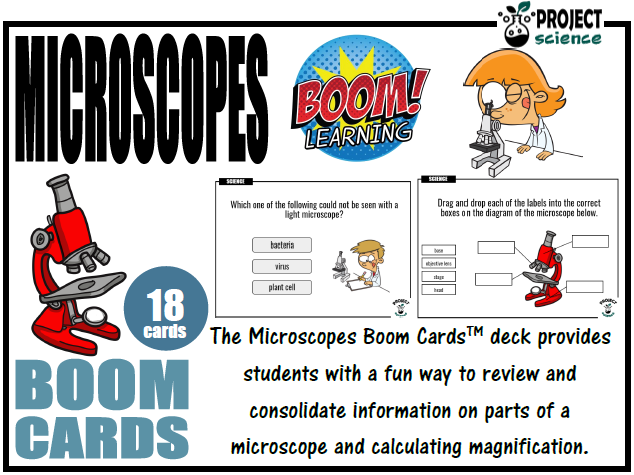


![Igneous Rocks [Intrusive and Extrusive] Digital Venn Diagram - Distance Learning](https://d1e4pidl3fu268.cloudfront.net/ded22293-cf00-4c3f-b8b8-3de1b4a1ada8/IntrusiveandExtrusiveIgneousRocksCover.crop_634x476_1,0.preview.PNG)
![Igneous Rocks [Intrusive and Extrusive] Venn Diagram](https://d1e4pidl3fu268.cloudfront.net/bce48980-f40d-483d-bdbf-30ed3b7d94ad/IntrusiveandExtrusiveIgneousRocksCover.crop_634x475_0,2.preview.PNG)










